Windows 10 reached end of support on October 14, 2025. If the PC meets the minimum requirements for Windows 11, Windows Update should offer upgrading to Windows 11 automatically. And when the upgrade is completed, then you should have a supported OS running again. Right?
Not exactly always so.
On one of my Windows 10 Pro systems that I still decided to keep running Windows, Windows Update has long offered the Windows 11 upgrade, but when I finally opted to it and completed the upgrade, it installed Windows 11 version 22H2, which has reached end of updates already last year.
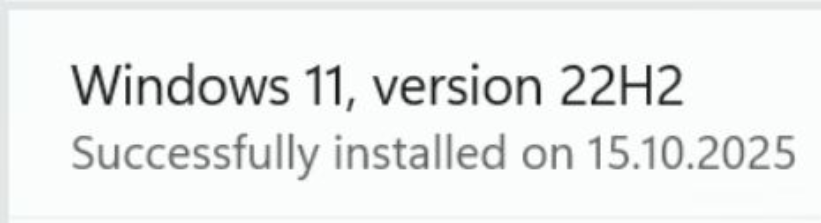
What’s the joke? “Yo, I heard you like upgrading unsupported operating systems, so I upgraded your unsupported Windows 10 to an unsupported Windows 11 so that you can upgrade an unsupported system again!”
However, Windows Update did not offer any updates for this 22H2 to get it to year 2025, so I ended up tricking it with Windows Insider Programme. I chose the Beta Channel, but before actually completing any insider install, I unenrolled from the programme, and that resulted Windows Update to install Windows 11 version 22H2. Yes, that looks the same as I already had!
Nevertheless, I let it complete the 22H2 install as it requested (there was really no other option), and on the next day Windows Update surprisingly offered upgrading to version 23H2. Still not the latest 25H2, but a bit more supported (until 2025-11-11…) than the original 22H2.
Upgrade to 23H2 went correctly. Still no other updates available after that though.
Next day I enrolled to Windows Insider again as there still weren’t any upgrades available otherwise, this time I chose the Release Preview channel. And voilà, upgrade to version 25H2 became available!
The upgrade process to 25H2 was once again straightforward, no questions asked, no settings or applications lost, as far as I can tell.
Finally I unenrolled from Windows Insider again, “when the next version of Windows releases”, as the unenrollment setting says.
So it took about three days to upgrade from Windows 10 to Windows 11 version 25H2: first to 22H2, then 23H2, and finally to Windows 11 version 25H2. It is now running OS build 26200.6899.
(Update: Already a few days later build 26200.7015 was installed from the Release Preview channel. It contains a colorful battery icon in the taskbar, among some other changes.)
I’ve been told that an alternative way to upgrade a Windows 11 stuck in the past 22H2, 23H2 or 24H2 versions is to download the Windows 11 installer ISO image from Microsoft, flashing it to an USB stick and upgrading the system with that. I haven’t done that on a physical machine, might work.
Easy options, right?
(Another update: After a few weeks Windows Update was stuck installing 25H2 again and again: It downloaded and installed it, but then reverted the changes, for it to start from the beginning again next time. The fix for that was to re-enroll to the Windows Insider again. Then some KB fix was automatically installed, and the case was resolved, at least for now.)
Another Windows 11 upgrade experience
In the beginning of November, just over two weeks after the official end of support of Windows 10, I was asked to upgrade yet another Windows 10 computer. The interesting thing was that Windows Update did not offer upgrade to Windows 11 anymore, even though it was offered previously countless times, so the Windows 11 upgrade was not possible through Windows Update.
I ended up to Download Windows 11 (microsoft.com) page and downloaded Windows11InstallationAssistant.exe from there. When started, it didn’t proceed directly either, but I had to install and run some prequisite check program as well (don’t remember exactly, I think it was offered in the installation assistant app), even though Windows Update already said that the minimum requirements for Windows 11 were met.
After running the checks the upgrade download and installation started successfully, but the installation always failed at 71% with error code 0x8007007f.
The solution to that was to start the installation assistant program as Run as administrator, even though the current user already had administrator privileges on the system. Logical?
After that the installation successfully completed, this time directly to Windows 11 25H2, so no need to use any tricks to get the system to the supported level.
The apps and system settings were preserved, except that the desktop background image had to be reconfigured. Quite interesting that such a visible feature was not preserved by the installation assistant app, but luckily the original background image was still accessible.